How to Whitelist your IP
The Whitelist IP feature allows you to specify up to 150 IP addresses that can make requests without requiring username and password authentication for each request, providing convenience and streamlined access.
Method 1: Dashboard
Step 1: Log In to Geonode Dashboard
Access the Geonode Dashboard using your registered account credentials.
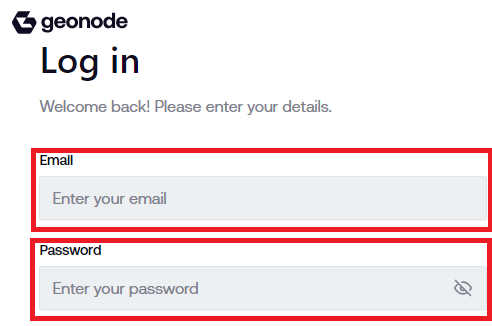
Step 2: Accessing Whitelist IP
Locate the "Tools" section and navigate to the "Whitelist IP" subsection within the Geonode Dashboard.

Step 3: Adding New IP Addresses
Choose between "Add new IP" manually or using the "Detect IP" feature.

Step 4: Adding IP Details
Enter the IP address and add a description for better identification.

Step 5: Adding IP to Whitelist
Update or add descriptions for new IP addresses using the "Add" button in the table to include them in the whitelist.

Step 6: Managing Whitelisted IPs
View the table displaying IP addresses, their descriptions, and actions.
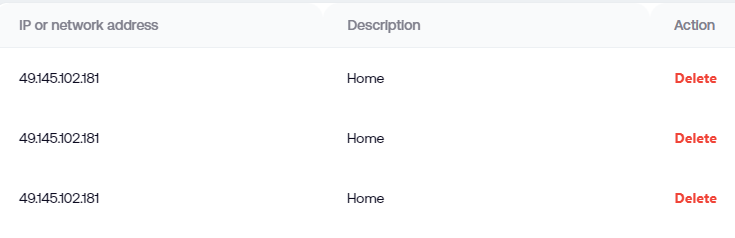
Step 7: Deleting IP Addresses
Remove unwanted IP addresses from the whitelist by clicking the "Delete" action in the table.

Here is a sample request without IP authentication:
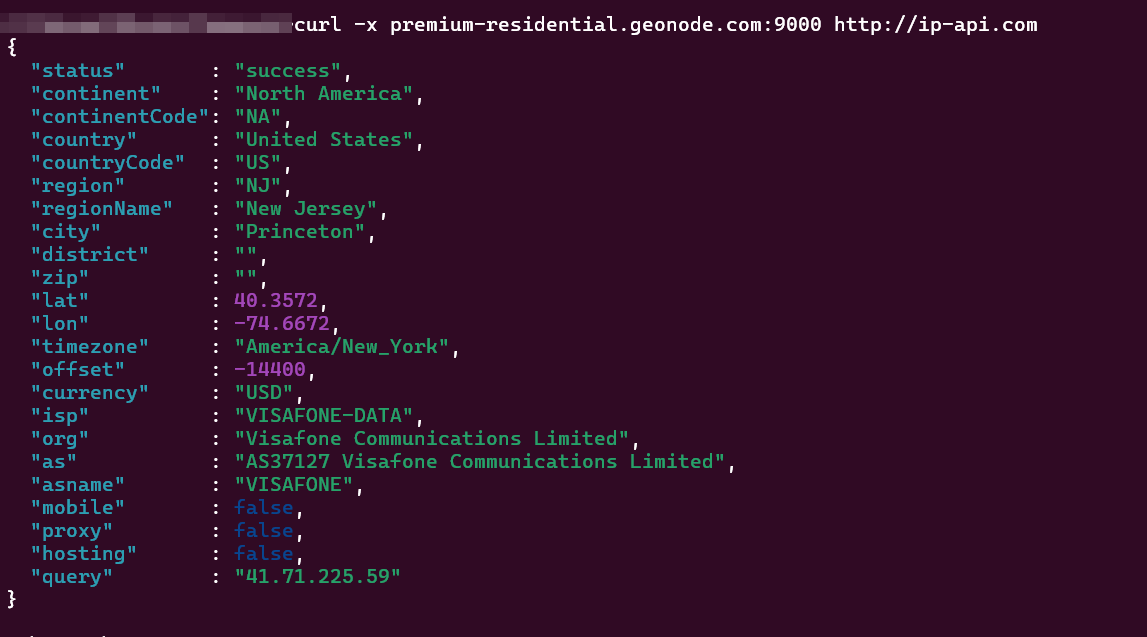
Conclusion
The Whitelist IP feature in Geonode Dashboard offers a seamless way to specify up to 150 IP addresses for requesting access without the need for individual username and password authentication. By following the steps outlined in this guide, users can efficiently manage their whitelisted IP addresses, ensuring streamlined access and convenience for their needs.