Getting Started
Step 1: Log In to Geonode Dashboard
Access the Geonode Dashboard using your registered account credentials.
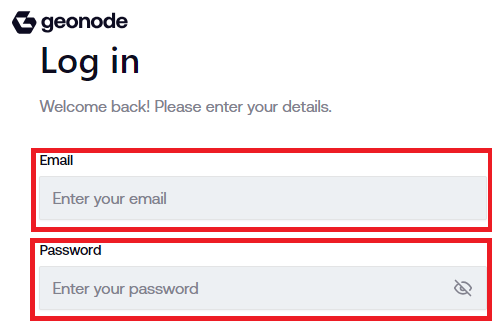
Step 2: Gather your Proxy Details and Copy
Obtain your Geonode Mobile proxy credentials. Copy your credentials securely for future use.
- Username
- Password
- Host IP address
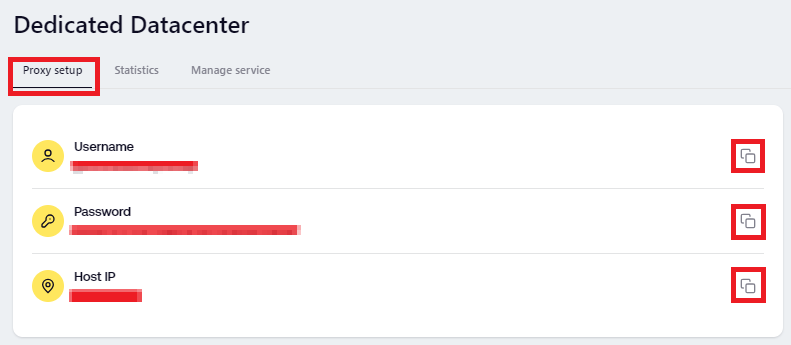
Step 3: Host Credentials
In the "Host" section, you can find the host credentials. Copy your host credentials securely for future use.

Step 4: Test Proxy Connection
Use tools like cURL or browser extensions to test the proxy connection using your provided credentials.
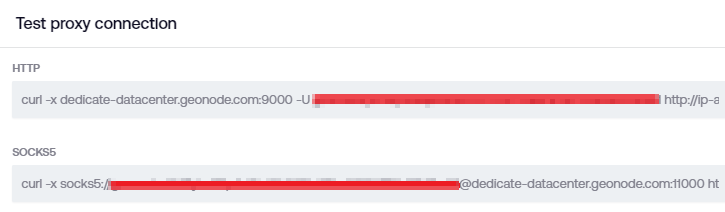
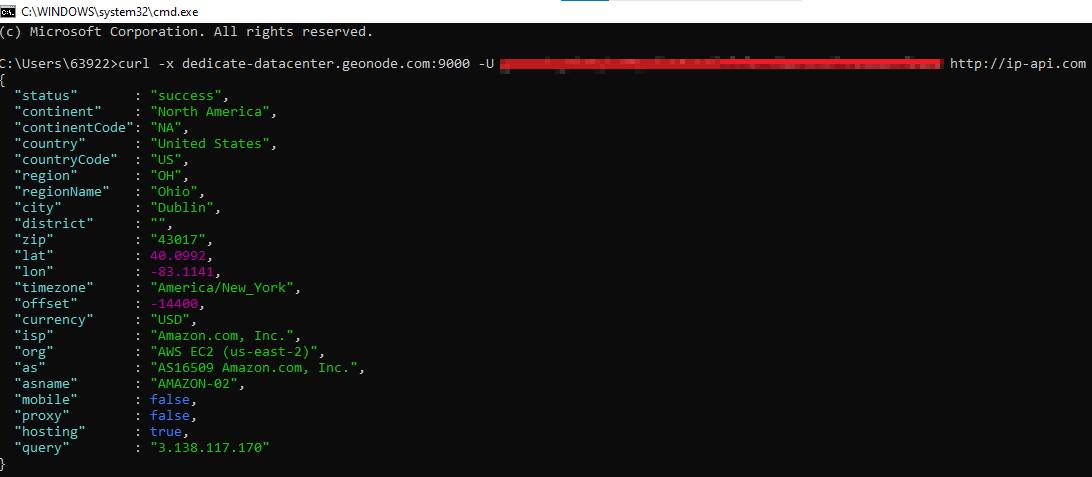
Note: The screenshot above demonstrates successful proxy responses, indicating that the proxy service is active on your Geonode account.
Step 5: Configure Dedicated port configuration
1. You will be given a default number of ports.
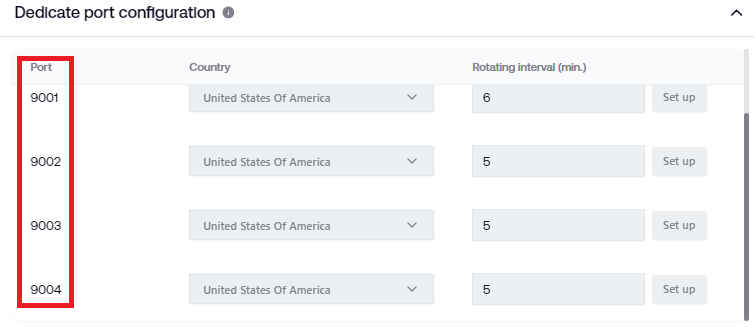
2. You can select the country you are currently located or want to use by clicking the dropdown menu.
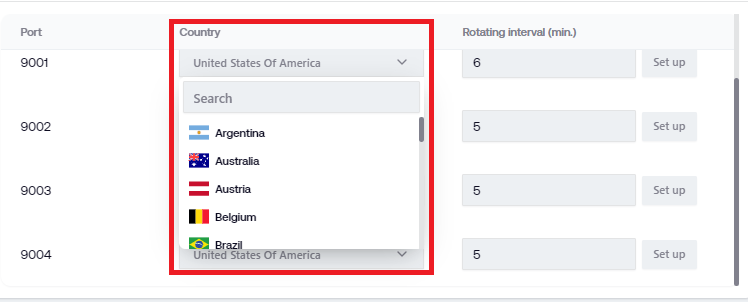
Once selected, you will receive a prompt:
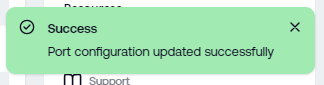
Note: You have minimum of 5 minutes interval to update the country.
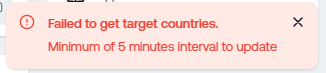
3. To set up the dedicated port configuration, enter the Rotating interval in minutes. The minimum value is five. You will receive a prompt if you enter below five or don't input a number.
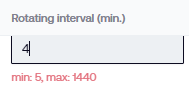
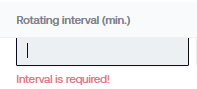
6. Once you've inputted the desired rotating interval, the setup button becomes functional. Click on the button to set up the configuration.

You will receive a prompt:
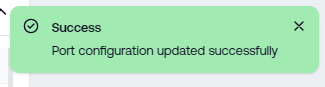
Note: You have minimum of 5 minutes interval to update the Rotating interval value.
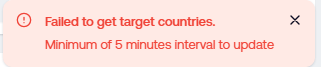
Step 6: Endpoints/Protocol
The Protocol section will show the types of protocols being used.

Step 7: Endpoints/Rotating Proxy
This section will show the Rotating proxies available with corresponding ports. You can copy these proxies by clicking on the "Copy" icon.
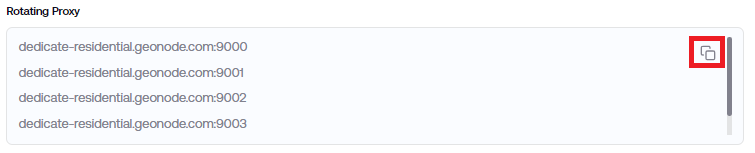
Step 8: Endpoints/Format
You can change the format based on your preference. Click on the "Dropdown" icon.

Select the format you prefer and hit the "Enter" key.
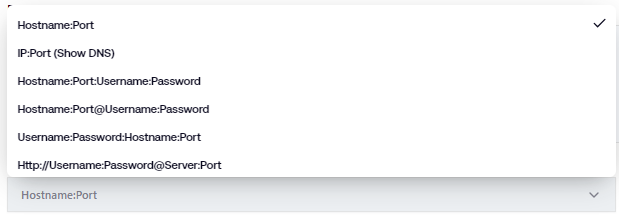
Step 9: Endpoints/Download IP List
You can download the list by clicking on the "Download IP list" button.

Ensuring Reliable and Dedicated Proxy Connections
Sticky Connection with Dedicated IPs: When you connect to our proxy using a designated port, you establish a sticky connection. This means your assigned IP address will remain the same for the entire duration you specify, providing consistent and reliable connectivity.
Exclusive Use: Each connection type is dedicated, ensuring that only one user will be using a particular IP address at any given time. This guarantees privacy and prevents any overlap. In simple terms, one IP equals one dedicated connection.
IP Stability and Reconnection: While the goal is for your IP to remain the same throughout the assigned period, there are instances where the IP may change. If this happens, our system will seamlessly transition you to another dedicated IP from the same geo-target. This ensures your connection remains uninterrupted and stable, maintaining the smooth flow of your activities.