Getting Started
Proxy Setup
Step 1: Log In to Geonode Dashboard
For new users, welcome aboard! You'll need to sign up and create an account. If you already have an account, simply log in. You can do both of these actions by visiting our website and clicking the login/sign-up button.
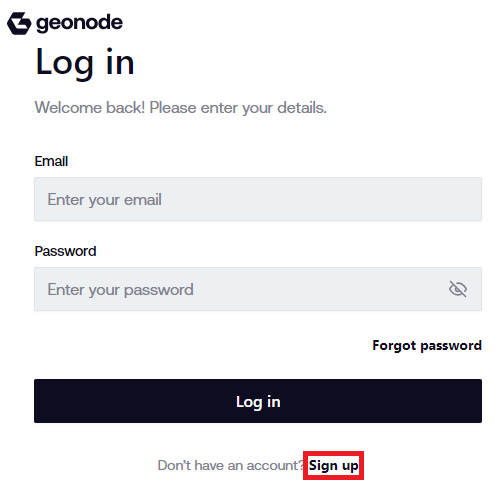
Step 2: Gather your Proxy Details and Copy
Obtain your Geonode Shared Datacenter proxy credentials. Copy your credentials securely for future use.
- Username
- Password
- Host IP address
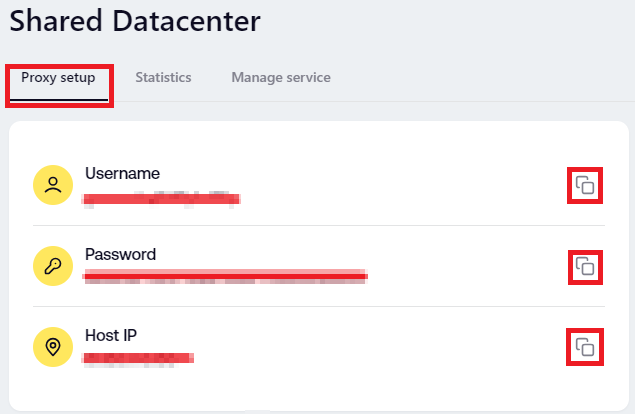
Step 3: Host Credentials
In the "Host" section, you can find the host credentials. Copy your host credentials securely for future use.
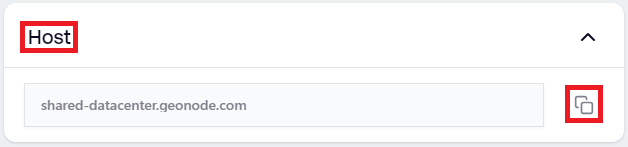
Step 4: Test Proxy Connection
Use tools like cURL or browser extensions to test the proxy connection using your provided credentials.
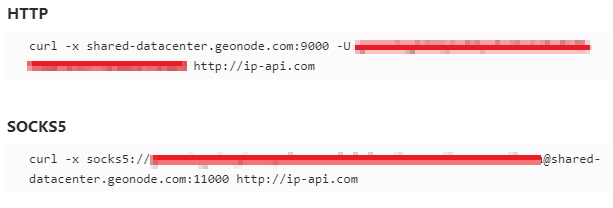
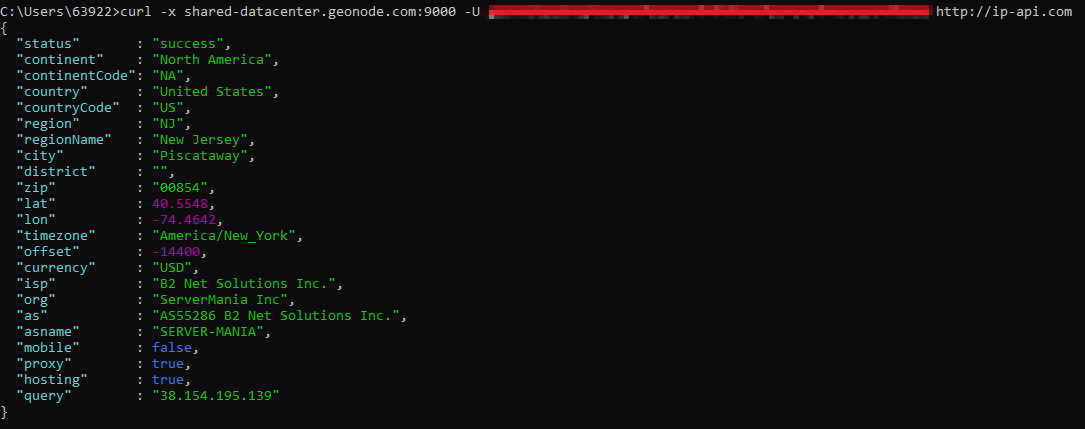
Note: The screenshot above demonstrates successful proxy responses, indicating that the proxy service is active on your Geonode account.
Step 5: Configure Proxy Settings
- Select which type of session you need:
Rotating Proxy: for new IP addresses at each request
Sticky Proxy: to maintain the same IP for a duration.
Your choice should align with your tasks, such as web scraping needs or maintaining a stable connection for streaming.
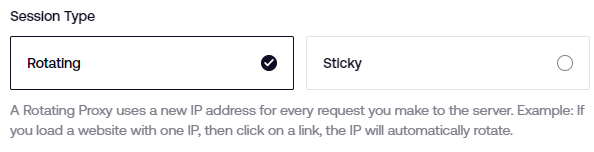
2. Select the desired protocol (HTTP, HTTPS, SOCKS5) for proxy connections.
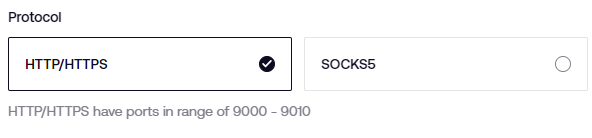
- Country Targeting: Specify the country for proxy IP location targeting. Click the "Add" button to add a country.
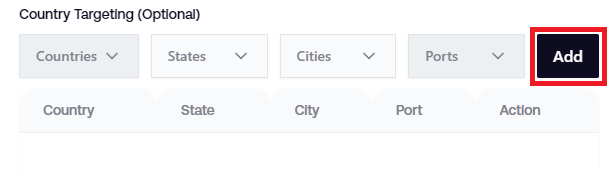
Step 6: Verify Proxy Setup
Verify the proxy setup by performing a test connection or accessing a website using the configured proxy settings.
By following these steps, you can easily set up and manage your Geonode Premium Residential Proxies for secure and efficient proxy usage. For any further assistance, contact your account manager or reach out to the Geonode support team here.