Geonode allows you to add, update, and manage payment methods for seamless billing and transactions.
Step 1: Access the Payments Section
- Log in to your Geonode account.
- Navigate to the Payments section from the left sidebar.
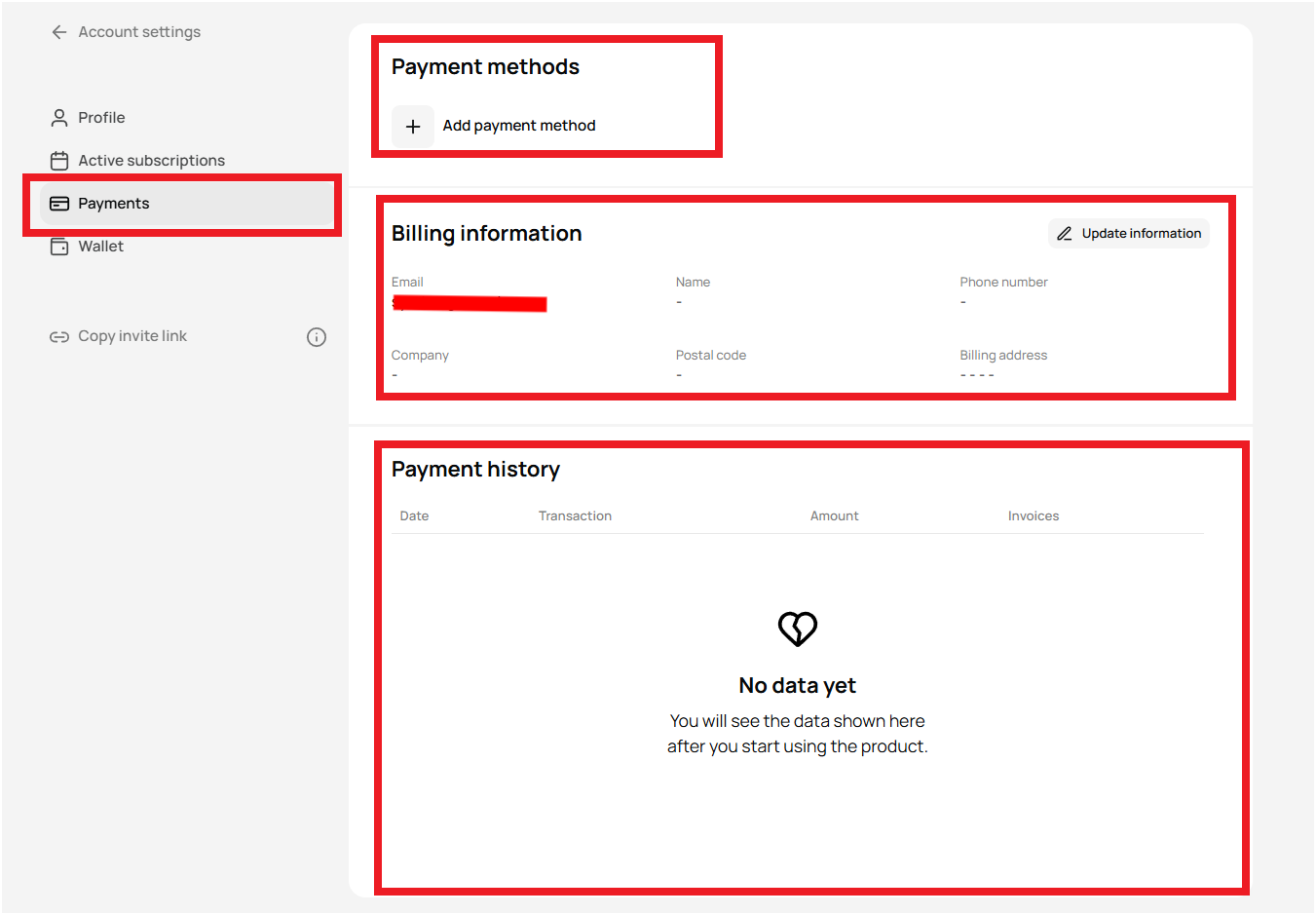
Step 2: Add a New Payment Method
- Click on “Add Payment Method.”
- A pop-up will appear where you can enter your card details.
Required Information
- Card Number (Visa, Mastercard, or AMEX)
- Expiration Date (MM/YY)
- Security Code (CVC) (3-digit code on the back of your card)
- Billing Country
- Click “Add” to save the payment method.
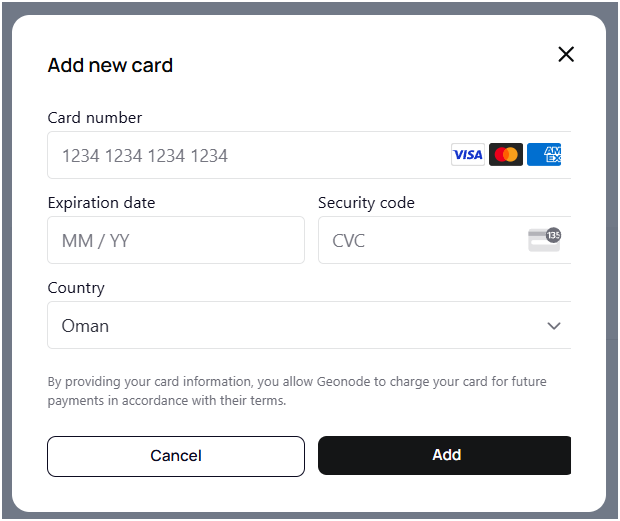
Step 3: Update Billing Information
- In the Billing Information section, click “Update Information.”
- Modify details such as:
- Name
- Company (if applicable)
- Billing Address
- Phone Number
- Click Save Changes to update.
Step 4: View Payment History
- In the Payment History section, you can track:
- Date of transactions
- Transaction details
- Amount charged
- Invoice records
Final Tips
- Ensure your billing details are up to date to prevent failed payments.
- Use a valid payment method (Visa, Mastercard, AMEX).
- If you encounter payment issues, contact Geonode Support.