The Geonode Wallet allows you to manage your balance, track transactions, and add funds for proxy services.
Step 1: Access the Wallet
- Log in to your Geonode account.
- Navigate to the Wallet section from the left sidebar.
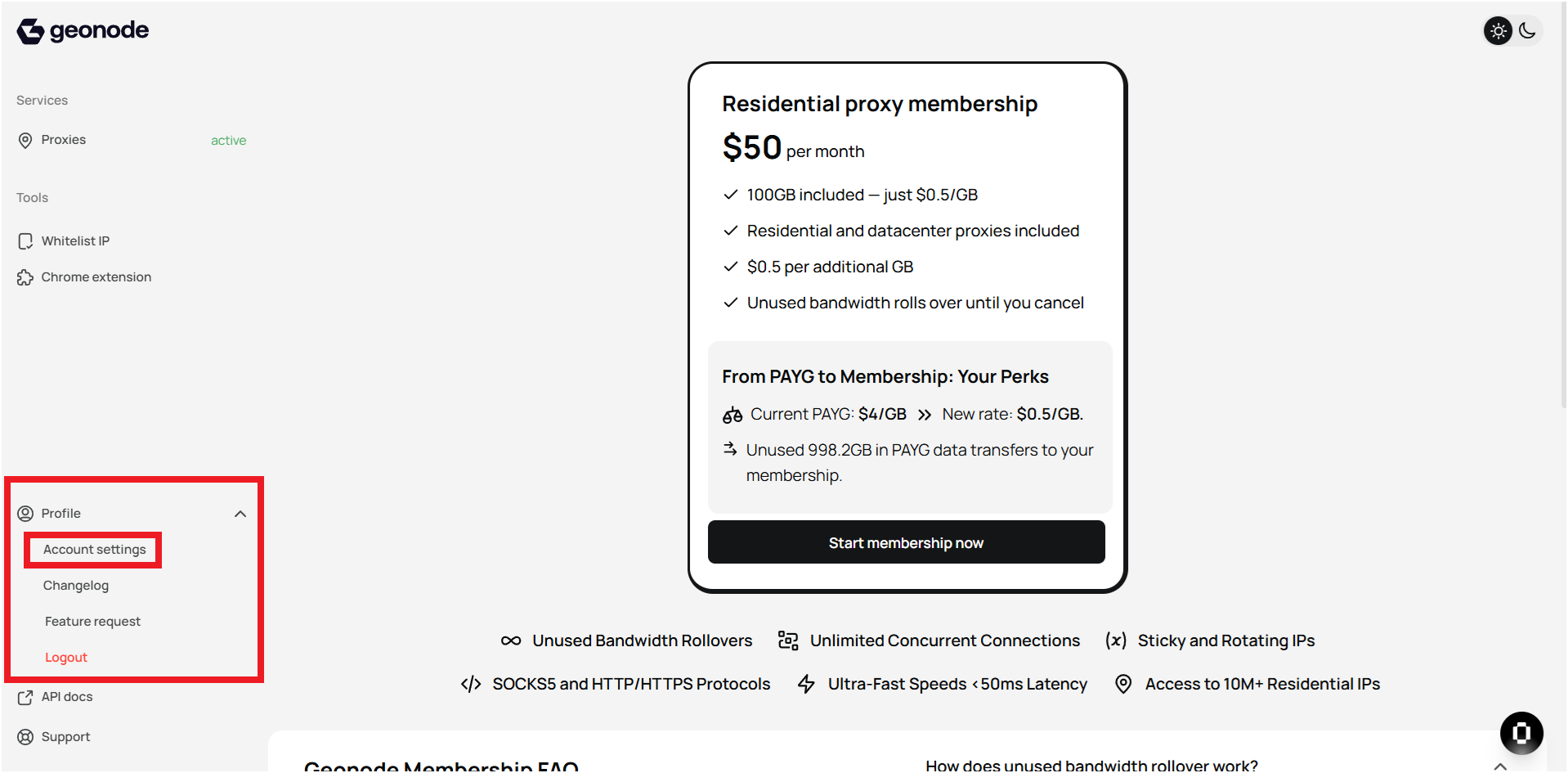
Step 2: Check Your Balance
- Your current wallet balance is displayed at the top.
- All past transactions are listed under “Transactions from wallet.”
Step 3: Add Funds to Your Wallet
- In the Add Funds section, enter the amount you want to add.
- Click on “Top Up Wallet” to proceed with the payment.
- Once the payment is successful, the funds will be added to your balance.
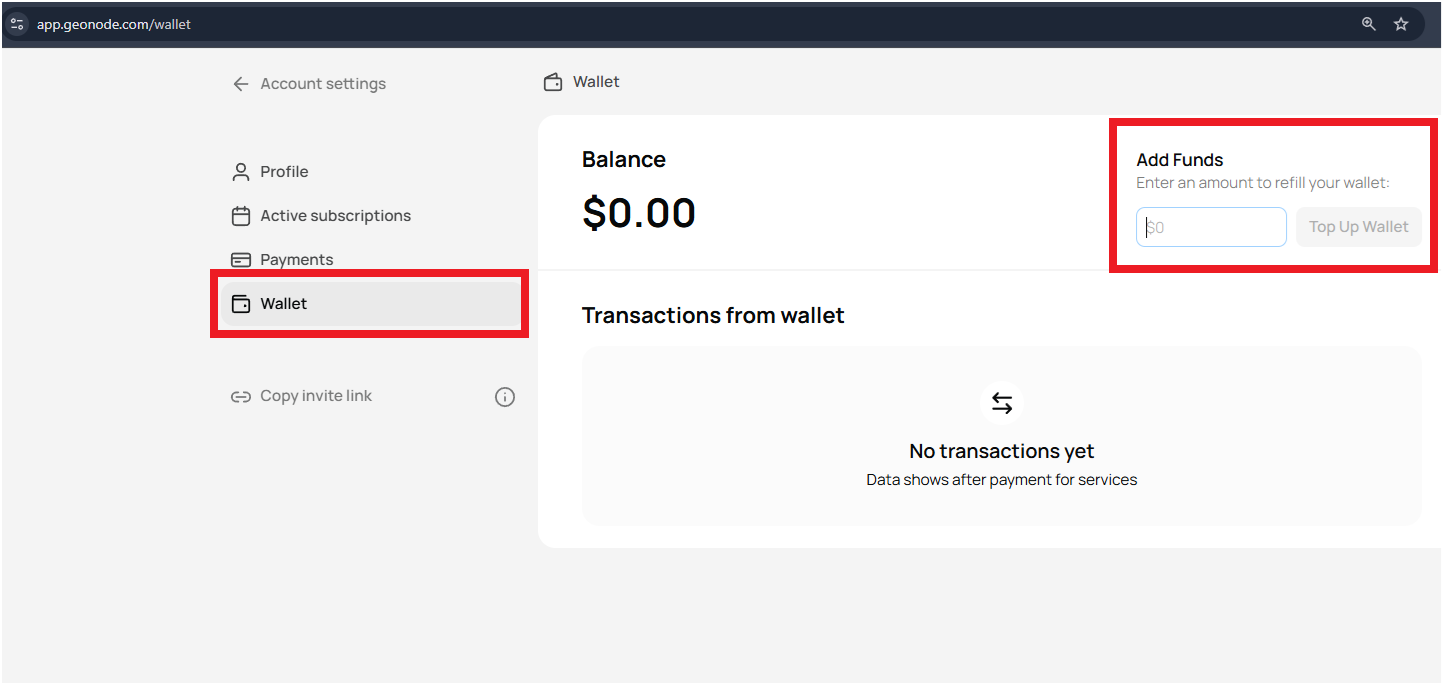
Final Tips
- Keep your wallet funded to avoid interruptions in your proxy services.
- Check your transaction history to track payments and usage.
- If you encounter payment issues, contact Geonode Support.