This guide explains how to set up a proxy on macOS.
Prerequisites: Get Proxy Credentials from Geonode
Before setting up a proxy, first, retrieve your proxy credentials from the Geonode dashboard.- Follow this guide: How to Obtain Proxy Server Information
Steps: Setting Up a Proxy in macOS
Follow these steps to configure a proxy in macOS:Step 1: Open System Preferences
- Click on the Apple menu icon in the top-left corner.
-
Select “System Preferences” from the dropdown menu.
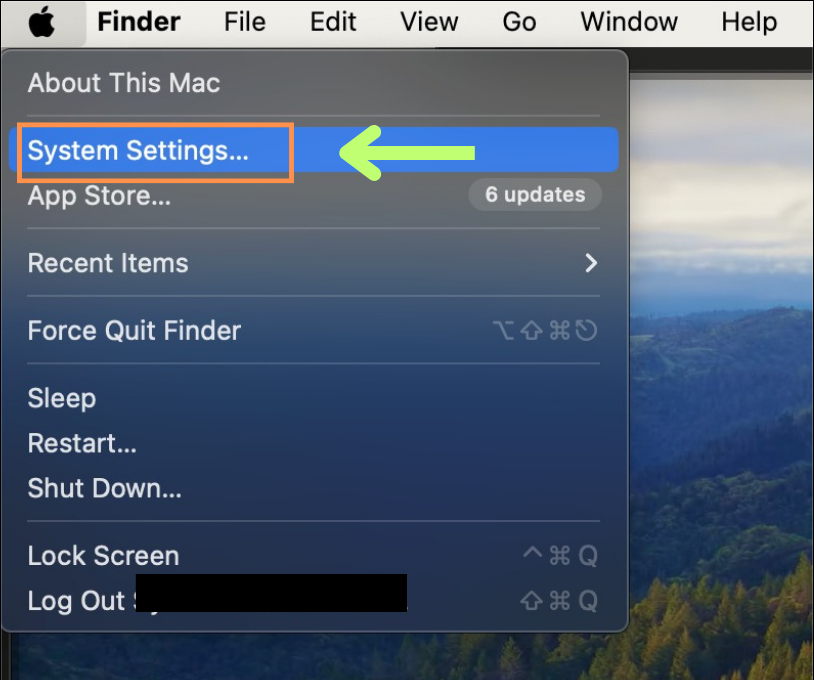
Step 2: Open Network Settings
- In System Preferences, click “Network” to open network settings.
-
Click on your connected Wi-Fi network name on the right-side “Details” button.
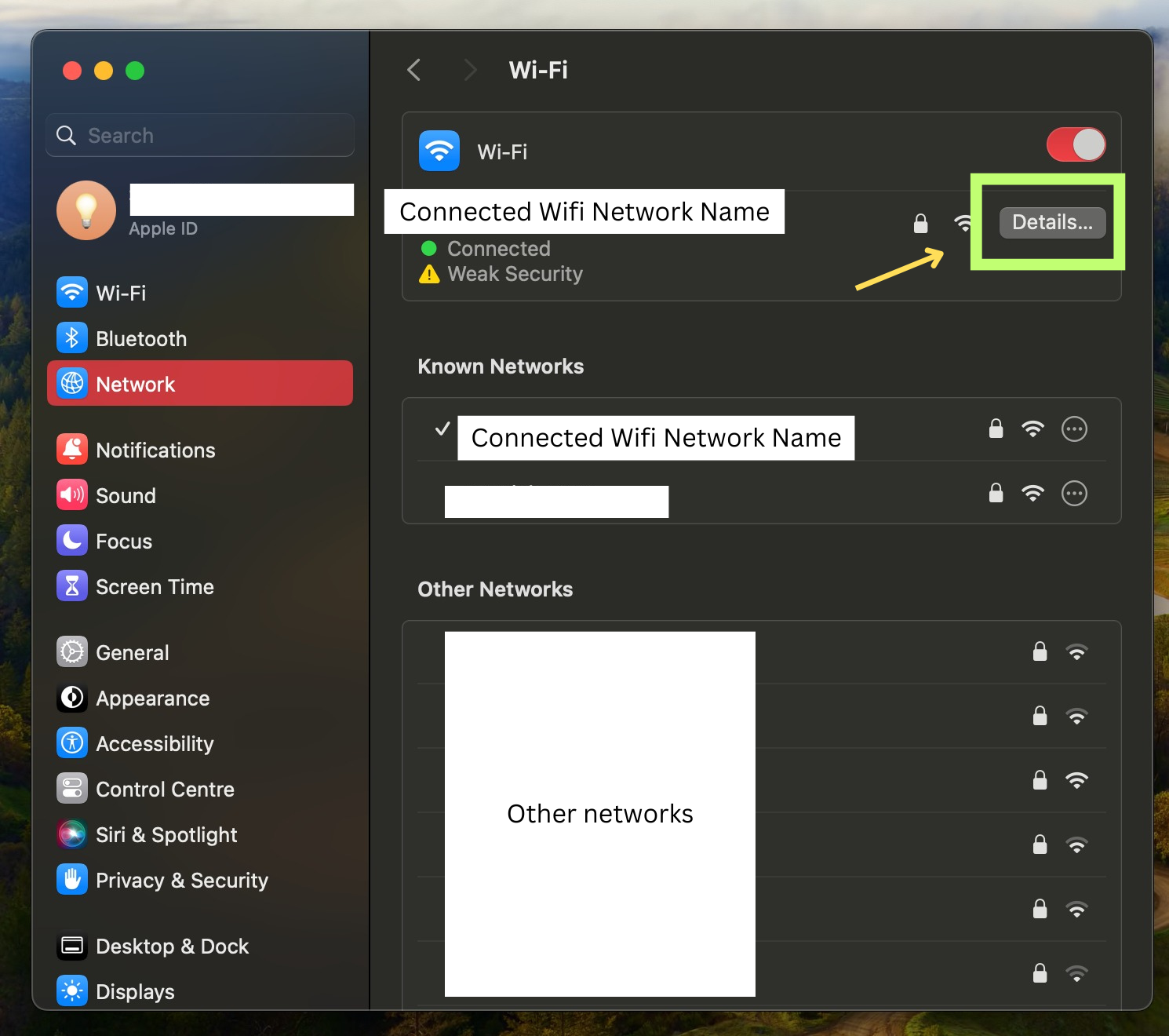
Step 3: Select Your Network Service
Make sure to select the network you are currently connected to before proceeding.Step 4: Open the Proxies Tab
- Click on Advanced settings in the Network window.
-
Navigate to the “Proxies” tab.
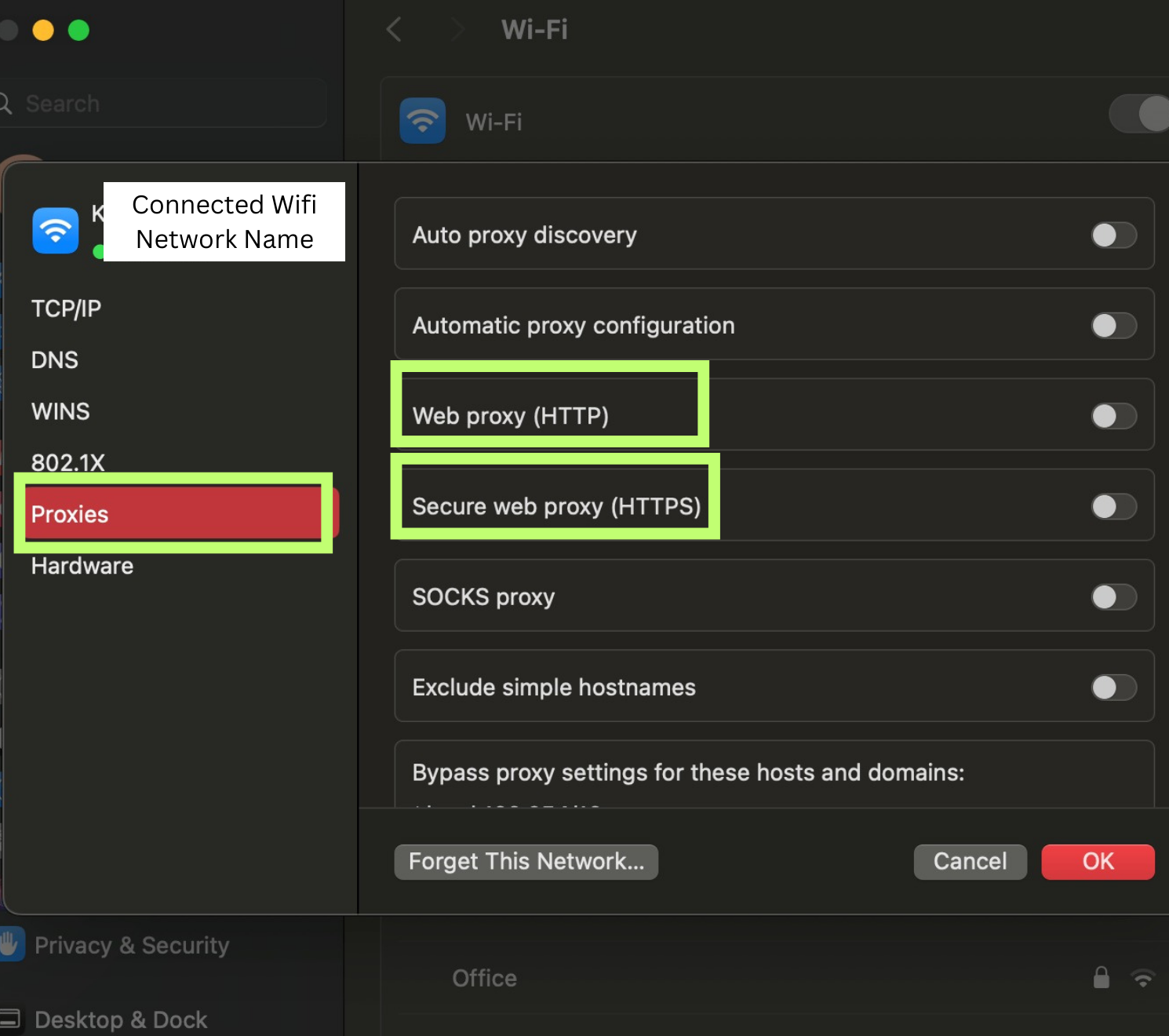
Step 5: Configure Proxy Settings
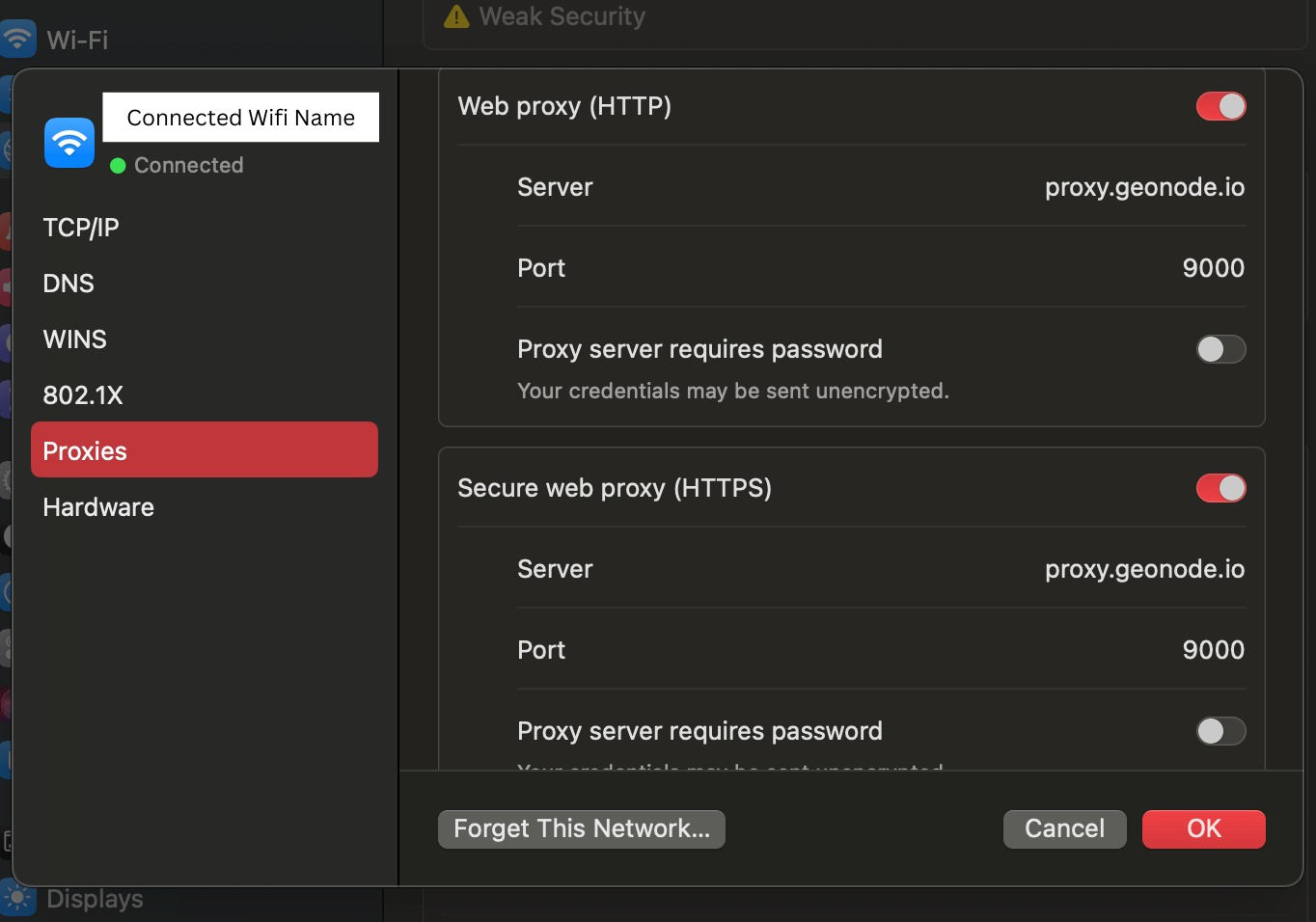
- In the Proxies tab, you will see a list of different proxy protocols (e.g., Web Proxy (HTTP), Secure Web Proxy (HTTPS), SOCKS Proxy).
- Select the checkbox next to the type of proxy you are setting up. For example, if you’re setting up a standard web proxy, select “Web Proxy (HTTP)”.
- With the proxy type selected, enter the proxy server address in the “Web Proxy Server” field. You can get the information from your Geonode dashboard. Copy the address indicated in your ‘Host’ by clicking on the copy icon.
Step 6: Apply and Save Changes
- Click “OK” to close the Advanced settings window.
- Click “Apply” in the Network window to apply your new proxy settings.
Note: Once the Proxy server is set up, a prompt for example on google chrome or other applications or programs on the system may request to provide proxy authentication which is the proxy username and password. This is required to proceed using the proxies. If you do not wish to provide authentication, you can consider to whitelist your IP. Refer to this guide for How to Whitelist an IP
Verify Proxy Connection
To ensure the proxy is working, check your IP address using an online tool or follow this guide:If you encounter any issues, refer to the troubleshooting section or Geonode support.
FAQs
My proxy connection failed. What should I do?
My proxy connection failed. What should I do?
If your connection fails, check the following:
- Ensure that your proxy credentials (IP, Port, Username, Password) are correct.
- Verify that your proxy is active in the Geonode Dashboard.
- Try another proxy format if the selected one isn’t working.
- Refer to this guide for troubleshooting: Troubleshooting Proxy Connection Issues
Why is my IP address not changing?
Why is my IP address not changing?
- You may be using a Sticky Session proxy that keeps the same IP for a certain duration.
- If using a Rotating Session, verify that your requests are being routed through the proxy correctly.
- Check your connection using an IP verification tool: Verify Proxy Connection
Why am I getting a CAPTCHA while browsing?
Why am I getting a CAPTCHA while browsing?
- Some websites detect frequent IP changes and show CAPTCHAs as a security measure.
- Use Sticky Sessions if you need a stable connection.
- Try switching to a mobile or residential proxy for lower detection rates.
My proxy is working, but the internet is slow. What should I do?
My proxy is working, but the internet is slow. What should I do?
- High latency can occur if the proxy server is far from your location.
- Try using a different proxy region to improve speed.
- Reduce the number of simultaneous requests to avoid overloading the proxy.
Why am I getting the authentication prompt repeatedly?
Why am I getting the authentication prompt repeatedly?
- This can happen if the proxy authentication credentials are not correctly stored or passed by your browser or application. Ensure that the correct username and password are saved in your proxy settings.
- Or you can whitelist your IP. Refer to this guide for How to Whitelist an IP